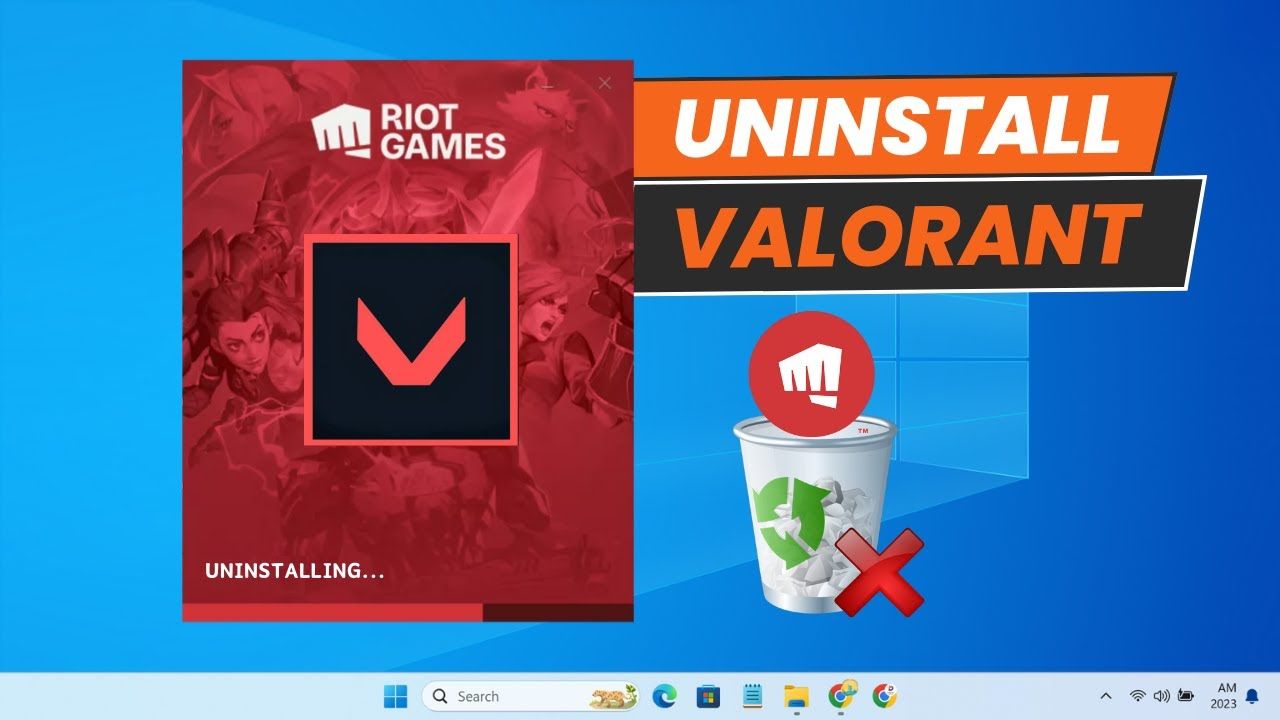
How to Uninstall Valorant: A Complete 2025 Guide
Navigating the complexities of uninstalling certain games can feel more daunting than the most labyrinthine in-game quest, and "how to uninstall Valorant" has topped the list for many gamers.
Whether it's due to technical issues, a need for space, or simply a desire to take a break, removing Valorant from your PC involves more steps than most anticipate, largely due to its anti-cheat component, Riot Vanguard.
Understanding the right procedure not only frees up your system but also ensures it remains clean and functional, highlighting the importance of following a thorough guide.
This article serves as a comprehensive 2025 guide on how to uninstall Valorant, tackling the procedure from the initial steps through alternative methods, should the standard process not meet your needs.
You'll discover how to effectively remove Valorant and Riot Vanguard from your PC, troubleshoot common issues that may arise like "valorant won't uninstall" or "why can't I uninstall Valorant", and learn the nuances of ensuring a complete uninstallation.
By the conclusion, you'll be well-equipped with the knowledge to not only know how to delete Valorant from your PC but to do so in a way that leaves no unwanted traces behind.
Understanding the Need to Uninstall Valorant
There can be various reasons why you might want to uninstall Valorant from your PC. Sometimes you may encounter several issues and errors like critical error occurred or Windows TPM 2.0 and Secure Boot issues in Valorant.
To resolve most of these errors, you have to commit to a fresh installation . Common errors that are fixed with a fresh install of Valorant are VAN9001, VAN 128, VAN -102, VAN -104, and more.
Another reason to remove the game could be the stressful ranked grind or the toxicity. If Valorant is becoming too stressful for you or the ranked grind has taken a toll on your mental health, uninstalling the game might be a good decision.
Feeling like Valorant is becoming an addiction for you could also be a valid reason to hang up the boots .
Common Errors and Fixes
When you go to uninstall the game, it may display an error and make you wonder why Valorant is not uninstalling. This is because if you try uninstalling the game like any other software, it may not fully remove it from your PC.
The main reason behind this is the Riot Vanguard anti-cheat system in place. Vanguard limits you from removing Valorant from your device directly.
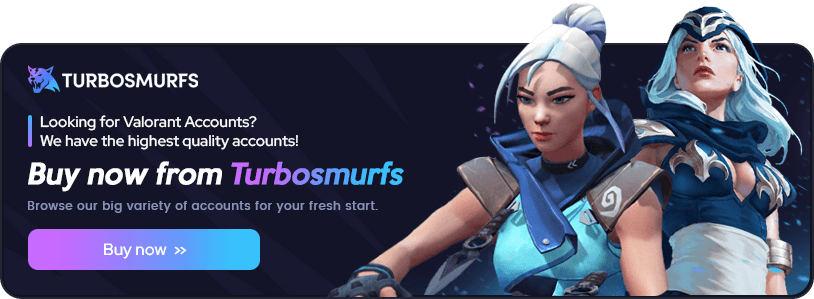
Here are some common Valorant error codes and their solutions :
| Error Code | Message | Solution |
|---|---|---|
| VAN 140 | Valorant has encountered connection error. Please relaunch to reconnect | Upgrade Windows 7 to Windows 10 or 11. If the error code persists, uninstall Riot Vanguard and Valorant and reinstall. Valorant Support is currently working on an official solution. |
| VAN9001 | Secure Boot or TPM (Trusted Platform Module) 2.0 is not enabled | Check whether your Windows 11 system supports Secure Boot and TPM 2.0. |
| VAN9002 | This build of Vanguard requires Control Flow Guard (CFG) to be enabled in system exploit protection settings. | Change your exploit protection settings. If the error code persists, submit a ticket to Valorant Support Site. |
| VAN9003 | Secure Boot is not enabled | Check whether your Windows 11 system supports Secure Boot. |
If you encounter any of these errors while trying to uninstall Valorant, follow the recommended solutions to fix the issue and successfully remove the game from your system.
Step-by-Step Guide to Uninstall Valorant
To completely uninstall Valorant from your Windows PC, follow these step-by-step instructions:
Disabling Vanguard
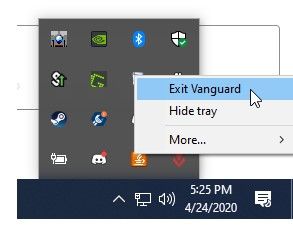
- Right-click on the Vanguard logo in the bottom-right corner of the taskbar and select the "Exit Vanguard" option .
- This will open a prompt asking if you want to continue. Click "Yes" to stop the Vanguard anticheat service on your device .
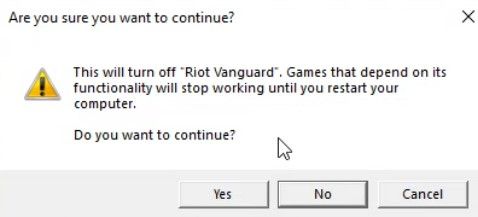
Uninstalling Vanguard
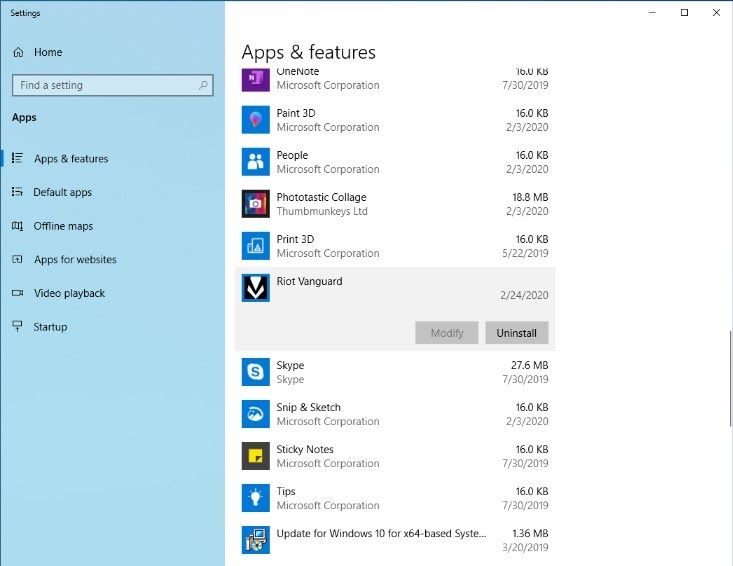
- Use the Windows keyboard shortcut "Windows key + I" to open the settings app .
- Go to the "Apps" section .
- Locate "Riot Vanguard" in the apps list and click on it .
- Click the "Uninstall" button and follow the prompts to uninstall Vanguard anticheat .
Uninstalling Valorant
- Go back to the Apps list using the "Windows key + I" shortcut to open the settings app .
- Find "Valorant" in the apps list .
- Click on the "Uninstall" button to remove Valorant from your Windows PC .
- After uninstalling, restart your system and check for any leftover files .
- Open "File Explorer", click on the address bar, and paste this location: "C:\Riot Games". Delete any remaining folders .
By following these steps, you will successfully disable Vanguard, uninstall Riot Vanguard, and then completely remove Valorant from your system. Remember to restart your PC after the process is complete to ensure all traces of the game are eliminated.
Alternative Methods to Uninstall Valorant
If the methods mentioned above did not work, you might have doubts like "Why can't I uninstall Valorant?" A lot of times an issue can occur where the above-mentioned steps do not work.
It might be because of the Windows apps/settings issue or corruption in game files. In that case, you can manually uninstall Vanguard and Valorant using Command Prompt .
Using Command Prompt
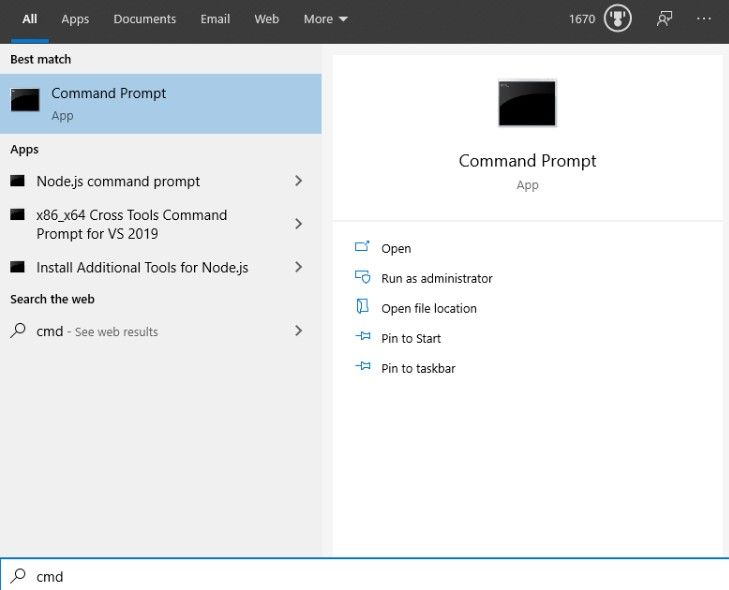
This process can clear all the doubts remaining. Before going into all the steps, make sure you have exited Vanguard from the Windows system tray .
- Press your Windows key or go to the start menu.
- Type CMD. This will show the command prompt.
- Click on Run as an administrator in the right pane. This will open the command prompt in admin mode.
- Paste the following commands one by one and press Enter after each command: sc delete vgc / sc delete vgk
- Restart your system and go to File Explorer. Remember the restart system is a must to uninstall Valorant without any errors.
- Go to this location: C:\PROGRAM FILES\
- Delete the Riot Vanguard folder. This will successfully remove Valorant from your system .
Will I lose my progress if I uninstall Valorant? No. All of your progress in Valorant is saved on your Riot account in a cloud save. You can access your progress whenever you log in with the same ID .
Is Valorant not uninstalling from the Riot client? Unfortunately, you cannot uninstall the game from inside the Riot client. However, when you follow our mentioned steps, it will remove the Riot client along with the game .
Troubleshooting Common Issues
If you encounter any issues while uninstalling Valorant, such as residual files or the need to reinstall the game, follow these troubleshooting steps:
Dealing with Residual Files
After uninstalling Valorant and Riot Vanguard, some hidden files may remain on your system. To ensure a clean sweep and remove any traces of the game:
- Press Windows + R to open the "Run" dialog.
- Enter "%appdata%" and press Enter.
- Locate the "Riot Games" folder and delete it.
- Repeat the above steps for the "%LocalAppData%\Riot Games" and "%ProgramData%\Riot Games" folders .
If you want to perform a deeper system cleanup, consider using a reliable registry cleaning application like CCleaner or RegSeeker. These tools can help remove any remaining registry entries related to Valorant. However, exercise caution when editing the registry, as errors can lead to system instability .
Reinstallation Guide if Needed
If you need to reinstall Valorant after uninstalling it, follow these steps:
- Visit the official Valorant website.
- Register or log in to your Riot account if you already have one.
- Go to the download page and follow the instructions to download and install the Valorant client.
- Launch the Valorant client and go through the installation process, following the on-screen instructions.
- Allow time for any necessary updates to download and install.
- After installation and updating, log in to your Valorant account, choose the server, and start playing .
Remember, your progress in Valorant is stored on Riot Games servers, so you won't lose your rank, level, statistics, skins, or other items when you uninstall and reinstall the game .
If you continue to face issues or have specific questions, consider reaching out to Riot Games support for further assistance.
Conclusion
Through this guide, we've navigated the often intricate process of uninstalling Valorant from your PC, highlighting not just the steps to effectively remove the game and its anti-cheat system, Riot Vanguard, but also addressing common uninstallation errors and their fixes.
The discussions have ranged from understanding the reasons behind uninstalling, whether for troubleshooting, mental health, or space concerns, to detailed methodologies ensuring a clean removal.
This endeavor underscores the importance of meticulousness in eliminating residual files, thereby maintaining a clean and functional system.
As we conclude, remember that the actions taken to uninstall Valorant, while reversible, serve not only to address immediate concerns but also to prepare your system for any future installations, should you decide to return to the game.
The steps outlined, alongside alternative methods and troubleshooting advice, reflect a comprehensive approach to managing your gaming experience on your terms.
The broader implications of this guide extend beyond Valorant, offering insights into managing software installations and system health in general.
So, whether you're taking a break or making space for something new, this guide equips you with the knowledge to do so efficiently and effectively.
FAQs
Q: What are the steps to uninstall Valorant in 2025?
A: To completely uninstall Valorant, follow these steps:
- Disable Vanguard.
- Uninstall Riot Vanguard.
- Uninstall the Valorant client.
- Remove any remaining files.
- Optionally, clean up the registry.
- Remove the Riot Games folder.
- Clear registry entries if desired.
- Consider additional recommendations for a deeper system cleanup.
Q: Why can't I uninstall Valorant?
A: If you're encountering issues while trying to uninstall Valorant, it might be due to the Riot Vanguard anti-cheat system that needs to be uninstalled separately. Uninstalling Valorant like typical software without removing Vanguard can lead to incomplete removal and errors.
Q: Is it possible to completely uninstall Riot Vanguard?
A: Yes, you can completely uninstall Riot Vanguard. To do so, select "More…" followed by "Uninstall Vanguard" in the Vanguard menu. However, be aware that Vanguard must be active for playing League of Legends, so uninstalling it will prevent you from playing this game.

