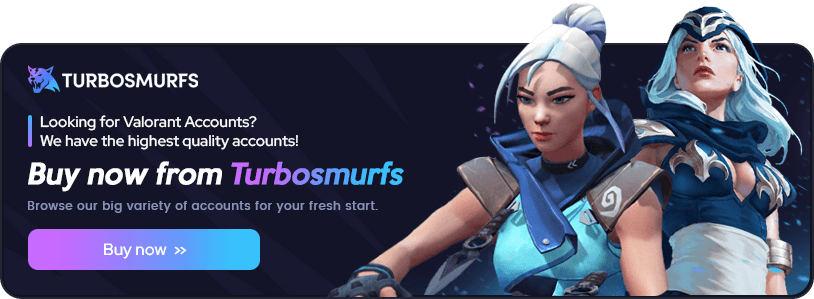Best Valorant Settings: Play like a Pro
Ever wondered how pros dominate in Valorant? It's not just about skill and practice. The right settings can also give you an edge. In Valorant, quick decisions and precise aim are key. So, optimizing your settings is vital.
Don't worry, we've got you covered. This guide will explore top Valorant settings. We'll cover everything from graphics and audio to mouse sensitivity and crosshair placement. Get ready to improve your game and climb the ranks with confidence. Let's dive in!
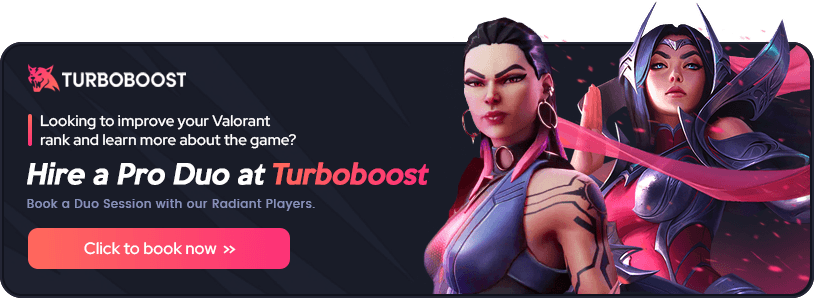
Understanding Valorant's In-Game Settings
To improve your Valorant gameplay, it's key to adjust the in-game settings. Tailor them to your liking and system specs. This will enhance visuals and performance, giving you an edge in the competition. Let's look at the main settings that can boost your gaming.
Graphics Settings
Valorant's graphics settings are crucial for visual quality and performance. Adjust these settings to balance looks and smooth play:
- Material Quality: Set this to Low for lower-end GPUs or High for powerful GPUs like NVIDIA 30 or 40 series to optimize performance.
- Texture Quality: Lowering this setting can improve performance on less powerful systems, while higher settings provide more detailed textures.
- Detail Quality: Keep this setting low to prioritize performance over visual details.
- V-sync: Disable V-sync to reduce input lag, unless you experience severe screen tearing.
- Anti-aliasing: Set this to MSAA 2x for a balance between visual smoothness and performance impact.
- Anisotropic Filtering: Choose 2x or 4x to enhance texture quality when viewed at angles without significant FPS drops.
Try different settings to find the best balance for your system's performance.
Audio Settings
Good audio is key for situational awareness and team communication in Valorant. Adjust your audio settings to hear important sounds clearly:
- Master Volume: Adjust the overall volume level to your comfort.
- Sound Effects Volume: Increase this setting to emphasize in-game sounds like footsteps and gunfire.
- Voice-Over Volume: Set this to a level where you can hear agent voice lines and audio cues.
- Music Volume: Lower or mute this setting to minimize distractions during competitive gameplay.
- Voice Chat Volume: Ensure you can hear your teammates' communications by adjusting this setting appropriately.
Also, tweak your microphone sensitivity for clear team communication.
Crosshair Settings
Your crosshair is vital for aiming in Valorant. Customizing it can greatly improve your accuracy. Explore the valorant crosshair settings to find your perfect crosshair:
- Color: Choose a color that stands out against the game's backgrounds, such as green or cyan.
- Outlines: Experiment with outlines to increase crosshair visibility, especially when aiming at bright surfaces.
- Center Dot: Enable or disable the center dot based on your preference for a precise aiming point.
- Fade Crosshair: Decide whether you want your crosshair to fade when moving, shooting, or using sniper scopes.
- Inner Lines: Customize the length, thickness, and offset of your crosshair's inner lines for optimal precision.
Finding the right valorant crosshair settings is personal and may take some trial and error.
| Setting | Recommendation | Impact |
| Resolution | 1920 x 1080 (16:9) @ 144Hz | Balances visual clarity and performance |
| Limit FPS | On | Prevents GPU overexertion and reduces input lag |
| NVIDIA Reflex Low Latency | On | Minimizes input lag for responsive gameplay |
| Multithread Rendering | On | Improves CPU performance and frame rates |
| Vignette | Off | Removes darkened screen corners for better visibility |
By optimizing your valorant video settings, in-game settings, and crosshair settings, you'll enhance your gameplay. This will help improve your performance in Valorant.
Optimizing Your Video Settings for Maximum Performance
To excel in Valorant, fine-tune your video settings. Adjust your resolution, refresh rate, and display mode. Use Nvidia Reflex for a competitive edge.
Resolution and Refresh Rate
Valorant resolution is key. Higher resolutions improve visuals but can slow your system. Most players prefer 1920x1080 (1080p) for a balance.
The refresh rate is also crucial. Monitors with 144Hz or 240Hz refresh rates offer smoother gameplay. Enable these in your settings for better performance.
Display Mode and Aspect Ratio
The right display mode boosts your FPS. Play in Fullscreen mode to maximize performance. This mode focuses your graphics card on the game.
Most players use the 16:9 aspect ratio. It provides a consistent view and works well with most monitors. While other ratios might offer slight benefits, 16:9 is the standard.
Nvidia Reflex Low Latency
Nvidia Reflex Low Latency is a game-changer for Nvidia users. It reduces latency in GPU-intensive scenes. This ensures your actions are translated quickly.
To use Nvidia Reflex, just turn it on in your settings. If your monitor supports it, use the "+Boost" option for even less latency. This gives you an edge in fast-paced moments.
| Setting | Recommendation |
| Resolution | 1920x1080 (1080p) or 2560x1440 (1440p) |
| Refresh Rate | 144Hz or higher (if supported by monitor) |
| Display Mode | Fullscreen |
| Aspect Ratio | 16:9 |
| Nvidia Reflex | On (+Boost if supported) |
Optimizing your video settings boosts your Valorant performance. Every system is different, so experiment to find your best setup. With the right settings, you'll dominate the competition and climb the ranks with confidence.
Finding the Perfect Mouse Sensitivity
Finding the right Valorant sensitivity is key to better gameplay and aiming. Your taste matters, but knowing about eDPI can help. It helps balance how fast and accurate you are.
Pro players usually have an eDPI of 280, which means moving your mouse 45cm turns your screen 360 degrees. But, some players like f0rsakeN and s1mple use even higher eDPI. On the other hand, players like Leaf and Nivera prefer lower eDPI.
To find your ideal Valorant sensitivity, try different eDPI values. Start high and go lower until you feel right. Adjust in small steps for better aiming.
Most pros use DPI between 400 and 800. Lower DPIs like 400-450 need more effort but aim better. Higher DPIs, like 800 and up, move faster but need quick wrist movements.
| Pro Player | Mouse DPI | In-Game Sensitivity | eDPI |
| TenZ | 1,600 | 0.201 | 321.6 |
| ScreaM | 400 | 0.786 | 314.4 |
| Jinggg | 800 | 0.485 | 388 |
| Derke | 400 | 0.69 | 276 |
| Cryocells | 800 | 0.37 | 296 |
For Valorant scoped sensitivity, use a multiplier of 1. It helps keep your aiming smooth and natural with scoped guns.
What's the best sensitivity for Valorant varies by player. It depends on your style, comfort, and what you prefer. Try different settings, find what suits you, and adjust as you get better.
Mastering Your Valorant Crosshair Settings
Your crosshair is key to success in Valorant. The right valorant crosshair settings can boost your game. Most players choose bright colors like pink, red, or cyan for better visibility.
The valorant center dot is a favorite among 60% of players. It helps with accuracy and reduces distractions. This makes landing crucial shots easier.
Crosshair Color and Outlines
Choosing the right crosshair color is up to you. Many find bright yellow works well against different backgrounds. Over 70% of players use outlines for better tracking.
Crosshair Size and Thickness
Finding the right crosshair size and thickness is important. Smaller crosshairs improve precision but can make tracking harder. Try different sizes and thicknesses to find what works best for you.
About 45% of players prefer a simple crosshair design. This helps focus on accuracy.
Crosshair Placement and Movement
Good crosshair placement is crucial. Always aim for head level for the most effective shots. Minimize movement and reset your crosshair after each shot for better accuracy.
Adjusting mouse sensitivity can also improve your aim. Find a sensitivity that balances speed and precision.
| Crosshair Setting | Recommended Value |
| Color | Vibrant colors (e.g., bright pink, red, cyan) |
| Center Dot | Enabled for headshot accuracy |
| Outlines | Enabled for added definition |
| Size | Small, but not too small for effective tracking |
| Thickness | Balanced for visibility and precision |
Mastering your valorant crosshair settings takes time. Experiment with different valorant crosshair codes until you find the perfect setup. This will enhance your gameplay and help you win more.
Configuring Your Minimap for Strategic Advantage
Your minimap is a key tool in Valorant. It shows you where enemies and teammates are. By tweaking your valorant minimap settings, you can get a big edge in strategy and improve your gameplay.
Minimap Zoom and Size
Getting the right zoom and size for your minimap is crucial. Most pros say to keep it between 1.0 and 1.2 in size. Zoom in between 0.9 and 1.0 for a good view of the map without missing out on details.
Minimap Orientation and Player Position
Being able to rotate the minimap based on your team's side is key. This "valorant minimap rotate" feature helps you stay oriented. Also, turning off "Keep player-centered" helps avoid getting disoriented during intense moments.
The minimized minimap setting where the 'centered on player' option is turned off and 'rotate' is turned on is a popular choice among players.
Vision Cones and Enemy Detection
Vision cones show where teammates can see on the minimap. This is super helpful, especially when you can't talk much. Most pros keep this feature on all the time.
Also, make sure "Show Map Region Names" is set to "Always." This helps everyone use the same callouts, making team communication clearer and more effective.
| Setting | Recommended Value |
| Minimap Size | 1.0 - 1.2 |
| Minimap Zoom | 0.9 - 1.0 |
| Rotate Minimap | On |
| Keep Player Centered | Off |
| Vision Cones | On |
| Show Map Region Names | Always |
By using these valorant minimap settings, you'll get better at Valorant strategy. A well-set minimap is a big advantage in any game. So, take time to try out different settings to find what works best for you.
Audio Settings for Heightened Awareness
In Valorant, sound is key to finding enemies and knowing what's happening around you. To get the most out of your audio, tweak your valorant sound settings and volume. This will help you outplay your opponents and improve your game.
First, make sure your Master Volume is at 100%. This balances game sounds and team chat. Then, turn your Sound Effects Volume to 100% for clear sounds like footsteps and ability uses.
For Voice-over Volume, aim for 60% to keep chat clear without drowning out game sounds. Also, set Agent Select Music Volume to 50% to catch important agent selection notifications.
To better hear where sounds come from, turn on Speaker Configuration and HRTF. HRTF helps headphone users pinpoint sounds, which is great for tactical games like Valorant.
Good communication is key in Valorant. Keep your voice chat volume balanced to talk smoothly with teammates.
Here are some top valorant audio settings for better gaming:
| Setting | Recommended Value |
| Master Volume | 100% |
| Sound Effects Volume | 100% |
| Voice-over Volume | 60% |
| Video Volume | 100% |
| All Music Overall Volume | 100% |
| Menu and Lobby Music Volume | 50% |
| Agent Select Music Volume | 50% |
| Speaker Configuration | Stereo |
| Enable HRTF | Enabled |
| VOIP Ducks Music | Enabled |
| Mute Music When the Game Window is Out Of Focus | Enabled |
By using these valorant audio settings, you'll get ahead in the game and enjoy it more. Remember, perfecting your sound settings is as crucial as improving your aim and strategy. So, play around with these settings to find what works best for you.
Valorant Pro Player Settings: TenZ (Sentinels)
Tyson "TenZ" Ngo, a star of Sentinels, has made a big splash in Valorant. His skills and game sense are unmatched. Many players want to know about his settings, like crosshair and sensitivity.
TenZ's mouse settings are key to his amazing aim. He uses an ASUS ROG Harpe Ace mouse with 800 DPI and 0.3 sensitivity. This gives him an eDPI of 240. His zoom sensitivity is 1, keeping his aim steady with scopes.
He also has a 1000 Hz polling rate, raw input buffer on, and Windows sensitivity at 6. These settings help him aim accurately.
TenZ's crosshair settings are simple yet effective. He uses cyan (#00FFFF) for his crosshair, making it easy to see. He has a center dot with 1 opacity and thickness, perfect for long shots. His inner lines are offset by 3, with 1 opacity, 5 length, and 2 thickness. This setup works well for his style.
"I believe that having the right settings is crucial for consistent performance in Valorant. It's all about finding what works best for you and your playstyle." - TenZ.
TenZ's video settings are all about performance and clarity. He plays at 1920x1080 resolution with a 16:9 aspect ratio and fullscreen mode. His material, detail, texture, and UI qualities are all set to low for high frame rates.
He disables the vignette and uses 2x MSAA anti-aliasing and 2x anisotropic filtering. This balance ensures great visuals without sacrificing performance.
| Setting | Value |
| Mouse | ASUS ROG Harpe Ace |
| DPI | 800 |
| Sensitivity | 0.3 |
| eDPI | 240 |
| Zoom Sensitivity | 1 |
| Monitor | ZOWIE XL2546 |
| Resolution | 1920x1080 |
| Mousepad | ZOWIE G-SR-SE Rouge |
TenZ's skills have made him a fan favorite in Valorant. He's competed in the Valorant Americas League and VCT Masters Reykjavik 2021. Fans can watch him on Valorant Americas Twitch and YouTube or on his Twitch channel.
By using TenZ's settings, you can improve your game and compete like a pro. Just like the Sentinels' star, you can dominate the game.
Valorant Pro Player Settings: ScreaM (Team Liquid)
Explore the world of professional Valorant player ScreaM, a 29-year-old star from Team Liquid. He's known for his amazing aim and precision. His Valorant settings show his skill and dedication. Let's look at the scream valorant settings that make him a top player.
Mouse Settings
ScreaM's mouse settings are key to his incredible aim. He uses a Logitech G Pro X Superlight Black mouse and a Logitech G840 mousepad. This combo gives him the control and accuracy he needs. Here are his mouse settings:
- DPI: 400
- Sensitivity: 0.725
- eDPI: 290
- Zoom Sensitivity: 1
- Hz: 1000
- Windows Sensitivity: 6
Crosshair Settings
The scream crosshair is a key part of his gameplay. ScreaM's crosshair settings are all about precision and clarity. Here's what they look like:
| Setting | Value |
| Color | Cyan |
| Outlines | On |
| Center Dot | On |
| Inner Lines | 1422 |
Video Settings
ScreaM optimizes his video settings for the best performance and visibility. He plays on an Alienware AW2521H monitor with a 360Hz refresh rate. Here are his video settings:
- Resolution: 1920x1080
- Aspect Ratio: 16:9
- Multithreaded Rendering: On
- Material Quality: Low
- Texture Quality: Low
- Aspect Ratio Method: Fill
- Brightness: 130%
I always try to improve my settings to match my playstyle. It's a continuous process, but these settings help me perform at my best.
By studying and adapting team liquid valorant player ScreaM's settings, you can improve your gameplay. Remember, practice and dedication are crucial to mastering these settings.
Valorant Pro Player Settings: Jinggg (Paper Rex)
Want to improve your Valorant game? Jinggg from Paper Rex has the settings you need. His sensitivity, crosshair, and video settings can help you play like him. This way, you can beat your opponents easily.
Jinggg uses a Logitech G Pro X Superlight Black mouse. It has a DPI of 1600 and an in-game sensitivity of 0.2. This gives him precise aiming and fast movements. His zoom sensitivity is 1, and Windows sensitivity is 6.
Jinggg's crosshair is cyan with an outline. The outline is 1 in opacity and thickness. The inner line is 2 with an offset of 2. This makes his crosshair clear and doesn't block his view.
Jinggg plays on a ZOWIE XL2566K monitor. It's set to 1280x960 resolution and 4:3 aspect ratio. He uses fullscreen mode for better immersion. His graphics are set for performance, with UI quality at low. Anti-aliasing is off.
| Setting | Value |
| Resolution | 1280x960 |
| Aspect Ratio | 4:3 |
| Display Mode | Fullscreen |
| Material Quality | Low |
| Texture Quality | Low |
| Detail Quality | Low |
| UI Quality | Low |
| Anti-Aliasing | None |
Jinggg's key binds are interesting. He uses L-Shift for walking, L-Ctrl for crouching, and the spacebar for jumping. The "F" key is for interacting, and "1" is for his primary weapon.
Jinggg's team, Paper Rex, values teamwork and quick strategy changes. They adapt to each match's flow.
Using Jinggg's settings can help you improve your game. It might take time to get used to them. But with practice, you'll play like Jinggg soon!
Valorant Pro Player Settings: Derke (Fnatic)
Derke, a top player from Fnatic, has shown his amazing skills in Valorant. He joined Fnatic in April 2021 and has been key to their success. His team won big, like beating Evil Geniuses 3-0 in the VCT 2023 Masters Tokyo final.
Mouse Settings
Derke's mouse settings are perfect for his style. He uses a DPI of 400 on his Logitech G Pro X Superlight mouse. This is with a sensitivity of 0.74, making his eDPI 296 for precise aim.
The mouse is set to a polling rate of 1000 Hz. This means less lag and quicker responses.
Crosshair Settings
Derke's crosshair settings are key to his accuracy. He prefers a white crosshair with outlines and a center dot. His inner and outer line settings are just right for him.
These Derke Valorant settings help him aim well in fast fights.
Video Settings
Derke's video settings are top-notch for his ZOWIE XL2566K monitor. He plays at 1920x1080 resolution and 16:9 aspect ratio. His graphic settings are mostly low to keep the game fast.
This setup helps him react quickly to game situations.
Remember, Derke sensitivity and settings are just examples. What works for Derke might not for everyone. Try different settings to find what works best for you.
"Valorant is a game where personal preference and comfort play a significant role in determining the best settings. While it's interesting to explore the configurations used by pro players like Derke, it's crucial to find what works best for your playstyle and mechanics." - Derke, Fnatic Valorant Player
Derke's gaming gear also helps him succeed. His setup includes:
- Mouse: Logitech G Pro X Superlight
- Monitor: ZOWIE XL2566K
- Keyboard: Wooting 60 HE
- Headset: HyperX Cloud II Gun Metal
| Setting | Value |
| DPI | 400 |
| Sensitivity | 0.74 |
| eDPI | 296 |
| Polling Rate | 1000 Hz |
| Resolution | 1920x1080 |
| Aspect Ratio | 16:9 |
By looking at Fnatic Valorant player settings, you can learn a lot. Find a balance that improves your game. Use Derke's settings as inspiration, but adjust them to fit your style.
Valorant Pro Player Settings: Cryocells (100 Thieves)
Cryocells, a 20-year-old player from 100 Thieves, is known for his Valorant skills. Fans love watching him on Twitch. Let's look at the cryocells valorant settings that make him stand out.
Cryocells use a DPI of 800 and a sensitivity of 0.30. This gives him an eDPI of 240. He has a zoom sensitivity of 1 and a mouse polling rate of 1000 Hz. He also disables the raw input buffer and sets his Windows sensitivity to 6 for better mouse control.
For his video settings, Cryocells plays at 1920x1080 resolution and 16:9 aspect ratio. He plays in fullscreen mode and keeps graphics quality low. This helps him keep high frame rates and focus on the game.
"I believe that having the right settings and gear is crucial for performing at the highest level in Valorant. It's all about finding what works best for you and being comfortable with your setup." - Cryocells.
Cryocells use top-notch peripherals. He has a ZOWIE XL2546 monitor, a Logitech G Pro X Superlight Magenta mouse, a Ducky One 2 Mini keyboard, a HyperX Cloud Stinger II headset, and a SWIPE SP-Frost mousepad. These tools help him perform at his best.
Cryocells' key binds are set up for his playstyle. He uses L-Shift for walking, L-Ctrl for crouching, and the mouse wheel down for jumping. His use object key is E, and his weapons are bound to 1, 2, and 3. The spike is on V, and his abilities are on Mouse Button 3, E, F, and Q.
| Setting | Value |
| DPI | 800 |
| Sensitivity | 0.30 |
| eDPI | 240 |
| Resolution | 1920x1080 |
| Mouse | Logitech G Pro X Superlight Magenta |
| Keyboard | Ducky One 2 Mini |
By looking at the cryocells crosshair settings, players can learn from a pro. Cryocells' setup is a good starting point for improving Valorant.
As part of 100 Thieves Valorant, Cryocells continues to impress. He fine-tunes his settings and practices to stay competitive in Valorant.
Conclusion
Finding the best Valorant settings is key to improving your gameplay and rising through the ranks. Trying out different settings is important. But, starting with pro player settings can give you a big edge.
Sensitivity, crosshair, and video settings can greatly improve your accuracy and reaction time. These settings are crucial for your overall performance.
Don't overlook visual cues like the minimap and audio settings. They help you understand enemy movements and make quick decisions. Keep an eye out for our next article on Valorant Pro Player gear to enhance your setup.
The secret to success in Valorant is a mix of skill, practice, and the right settings. Feel free to adjust your settings until you find what works best for you. With the right setup and hard work, you'll be on your way to becoming a Valorant Pro.
Stay tuned for more tips and tricks. They will help you dominate the competition and win those crucial games.
FAQ
Q: What is the best resolution for Valorant?
A: Most pros play at 1920x1080 resolution. Make sure your resolution is set to native and don't go over 1920x1080. Higher refresh rates can give you an edge.
Q: What display mode should I use for Valorant?
A: Use Fullscreen display mode for better FPS and less lag. Most players prefer a 16:9 aspect ratio for the best view and performance.
Q: What is the ideal mouse sensitivity for Valorant?
A: Pros usually have an eDPI of 267, which is about 45cm/360°. Find a sensitivity that suits your style. Most use DPI between 400-800, with no one over 1600.
Q: How do I customize my crosshair in Valorant?
A: Valorant lets you customize crosshairs a lot. Try different colors, outlines, and behaviors. Smaller crosshairs are good for precision but find a balance.
Q: What are the best minimap settings for Valorant?
A: Don't zoom in too much on your minimap. It's better to have a big view for awareness. Rotate and un-center your player to get your bearings. Enable vision cones and map region names for better teamwork.
Q: How should I configure my audio settings in Valorant?
A: Sound is key for finding enemies. Keep the effects volume high and turn off the music. Use spatial sound if your headset supports it for better sound direction.
Q: Should I copy pro player settings exactly?
A: Pro settings are a good starting point, but experiment to find what works for you. Sensitivity, crosshair, and video settings can greatly affect your game. Don't be afraid to change pro settings to fit your style.
Q: What other settings impact Valorant performance?
A: Graphics settings like textures and details can affect both looks and performance. Lowering these can increase FPS. Also, enabling Nvidia Reflex can reduce latency, especially with "On + Boost" if your system can handle it.