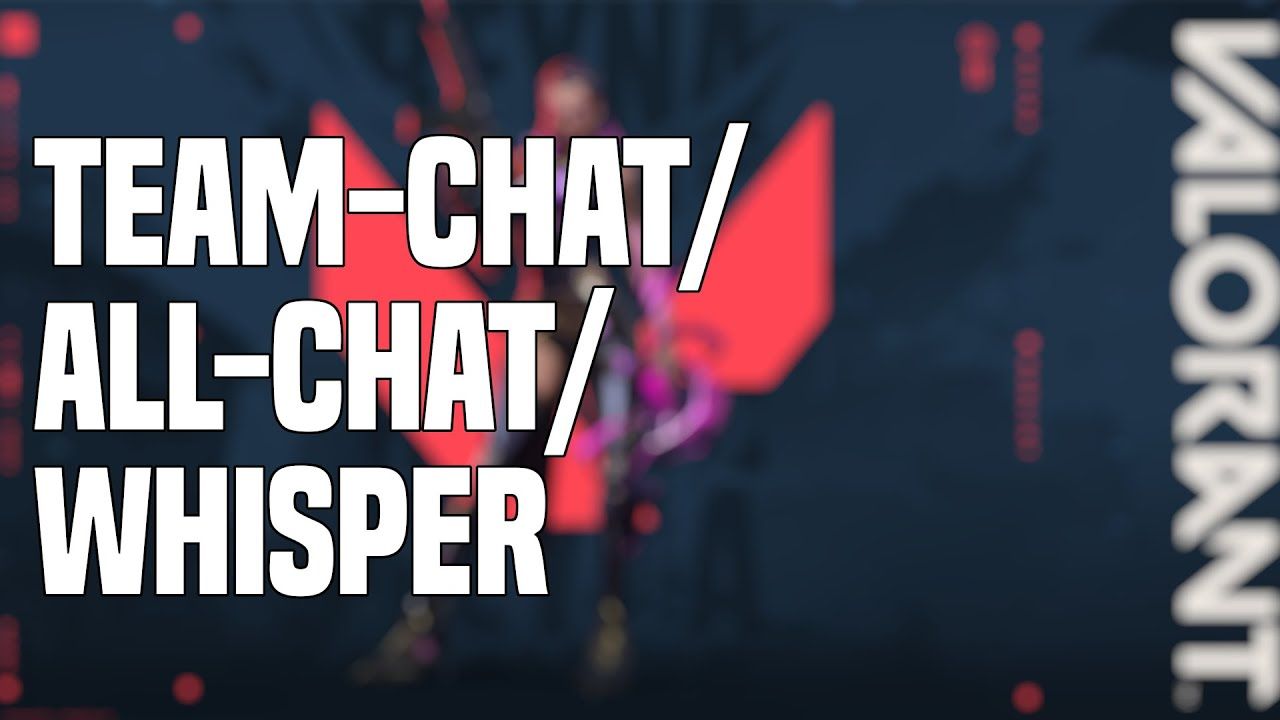
Valorant Chat Complete Guide
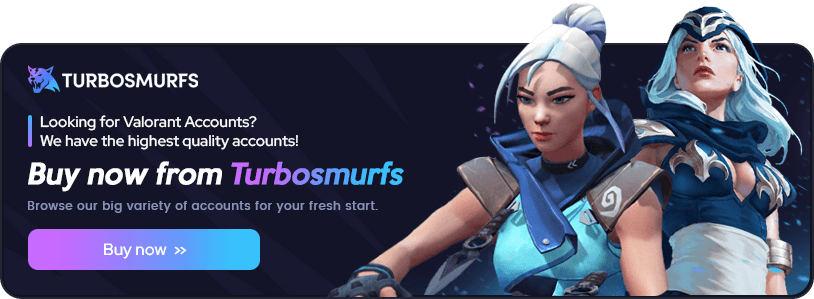
Communication is the cornerstone of every multiplayer team game as coordination within a team is essential to achieve success.
Valorant follows this formula with an emphasis on a tactical approach where communication between teammates is vital in approaching objectives and winning spots on the map.
For this reason, it’s crucial to master the use of the game's communication features, including voice chat, text chat, direct messaging, and even messaging opponents.
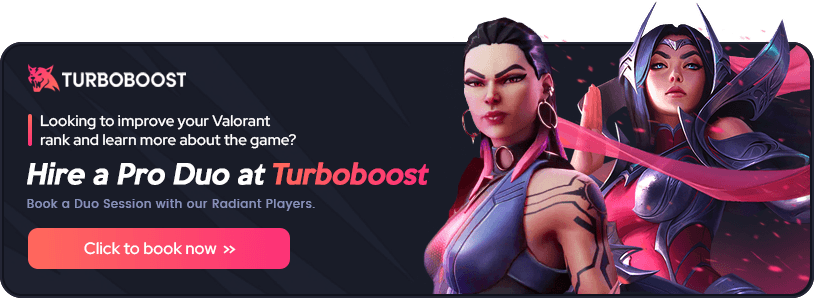
How to disable or enable chat in Valorant

How to disable text chat in Valorant?
1. Log into your Valorant account and play a match.
2. Navigate match settings
- Press escape while a match is currently on.
3. Navigate to controls and match
- In the settings menu, click on match.
4. Disable/enable text chat
- To disable text chat for enemies, press mute all enemy text chat.
- To disable text chat for allies, press mute all team text chat
How to disable voice chat in Valorant?
1. Log into your Valorant account.
2. Go to settings
- Click on the gear icon in the top right corner of the main menu.
- Select settings from the dropdown menu.
3. Navigate to Audio
- In the settings menu, click on the audio tab.
4. Disable/Enable Voice Chat
- To disable voice chat, set the team voice chat and party voice chat options to Off.
- To enable voice chat, set the team voice chat and party voice chat options to On.
How to mute players in Valorant

If you only want to turn off a chat with a specific player instead of disabling chat entirely there is an option that allows you to have your chat enabled while having a particular player muted.
Muting a player’s text and voice chat in Valorant
1. Turn on the in-game scoreboard tab:
- Press the tab button during a match to bring up the in-game menu and find the scoreboard.
2. Mute the players’ voice chat
- Mute their chat by finding the player you want to mute and clicking on the speaker icon next to their name
Or
2. Mute the players’ text chat
- Mute the players’ text chat by finding the player you want to mute and clicking on the bubble text icon next to their name
How to mute players in the Valorant lobby?
Apart from allowing you to mute players once the game starts, you can also mute players before the game begins.
Muting certain players in the lobby can be advantageous, especially if they show early signs of toxic behavior.
This is how to mute players in Valorant:
1. Mute the players’ text chat
- By clicking on the chat bubble icon next to their name on the left-hand side of the screen
Or
2. Mute the players’ voice chat
- By clicking on the speaker icon next to their name on the left-hand side of the screen
Chat command muting
In certain situations where you require your mouse to aim, muting someone through the text chat can be an easier option than hovering over the scoreboard.
Here are the text commands that can be used for this purpose:
- Mute the entire text chat: Type /mute all in the text chat.
- Unmute the entire text chat: Type /unmute all in the text chat.
- Mute a specific player: Type /mute + player name in the text chat.
- Unmute a specific player: Type /unmute + player name in the text chat.
Advantages of muting and disabling chat in Valorant
Reducing pressure
By muting the chat, you minimize distractions that surround you while you’re playing which can be beneficial if you’re someone who struggles to perform under pressure.
Additionally, disabling chat is a good idea if you’re someone who’s very socially anxious and finds it difficult to handle a constant influx of messages.
Performing in clutch moments
Everyone knows the feeling of being in a clutch 1 vs 1 situation with the entire team shouting or typing different instructions in your ear, leading to confusion and panic.
Muting or disabling chat in these clutch situations can lead to an improvement in performance when it comes to high-pressure round finishers.
How to use chat in Valorant
How to use text chat in Valorant?
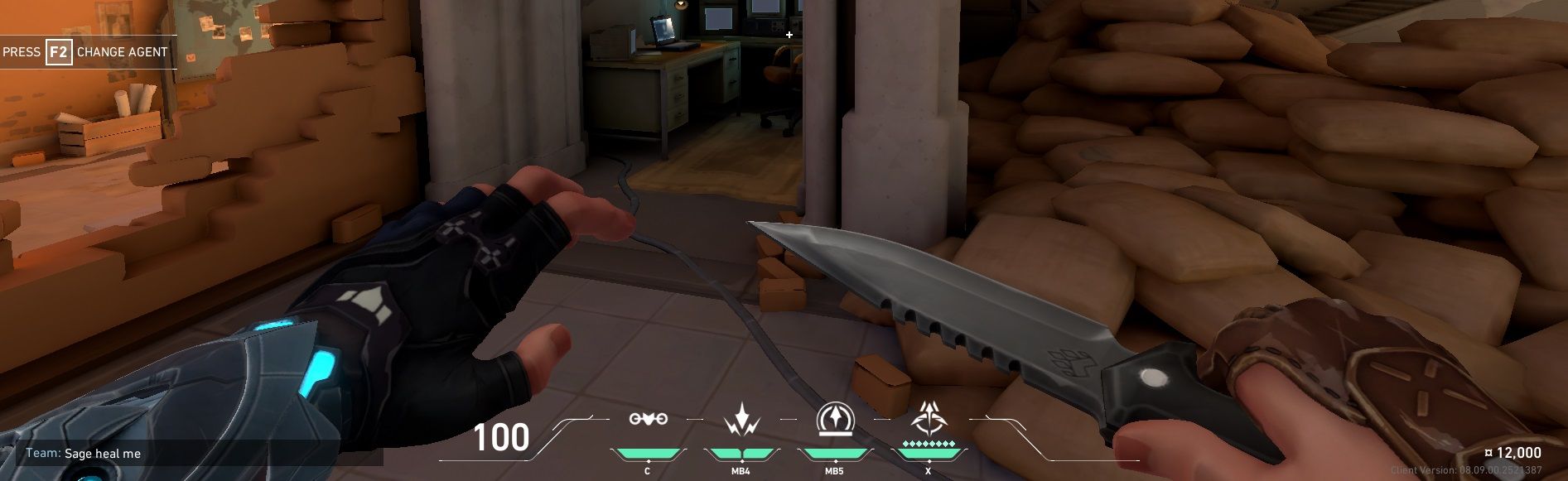
Team chat
As far as textual communication goes, text chat with your teammates is strategically the most important one as it allows you to share tactical insight and make in-game calls.
However, it’s often too slow to appropriately follow real-time events in-game which is why it’s much less used than voice chat.
To start chatting with your teammates:
1. Open the chat
- Press enter
2. Type and send
- Type the message you want to share with your squad
- Press enter once more to send
All chat
All chat is primarily used for light-hearted banter and friendly trash talk between rounds.
It allows you to send messages visible to both your teammates and opponents, resulting in interaction with the entire lobby.
Just be cautious not to go too far as toxic and inappropriate language can get you penalized by Riot Games’ System
To send messages in the all chat:
1. Open the all chat
- Press enter to open the chat and type /all
2. Type and send
- Type the message you want to share with the entire lobby
- Press enter once more to send
How to use whispers in Valorant?
Whispers are perfect for privately planning strategies with teammates or chatting about non-game-related talk with someone.
In Valorant, whispering allows you to directly communicate with a specific player, regardless if he/she is currently playing with you.
To send a whisper message in Valorant:
1. Open the whisper chat
- Press enter to open the chat
- Type /whisper or /w followed by the player’s username
2. Send a whisper
- Type your message and press enter to forward the whisper
Riot has also automated a reply feature to whispers while you’re in-game so you don’t need to manually type the command every time.
To automatically reply to a whisper message in Valorant:
1. Open chat and use the reply function
- Press enter to open the chat
- Type /r followed by your message and the game will automatically reply to the person who sent you the most recent whisper message
- Press enter to forward the whisper
How to use voice chat in Valorant?
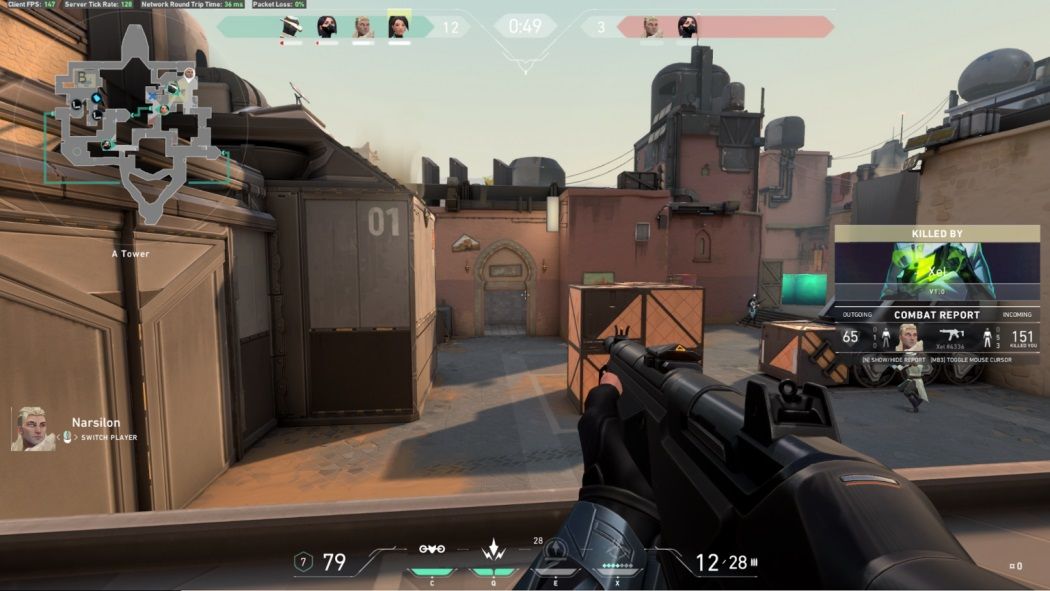
Team voice chat
Voice chat is the most essential strategic form of communication in Valorant as it allows you to make real-time calls with your teammates, share enemy positions, and coordinate your attacks.
Effective voice communication can often be a complete game-changer that decides the outcome of a match.
Small calls such as saying that an enemy Agent doesn’t have access to a certain ability can swing the fight in your favor and be the key to victory.
To use voice chat in Valorant:
1. Press the push-to-talk key
- V (default push-to-talk key, you can adjust this to your preference)
2. Hold the push-to-talk key
- While the key is held, your mic stays on and you can talk to your teammates
Keep in mind that your teammates will only hear you while the push-to-talk key is held down.
Party voice chat
If you want to privately convey a message to your premade party members and not your entire team, you can do that by utilizing the party voice chat feature.
To use party voice chat in Valorant:
1. Press the party talk key
- Press U (default party talk key, you can adjust this to your preference)
2. Hold the party talk key
- Hold the push-to-talk key and talk with your party members

