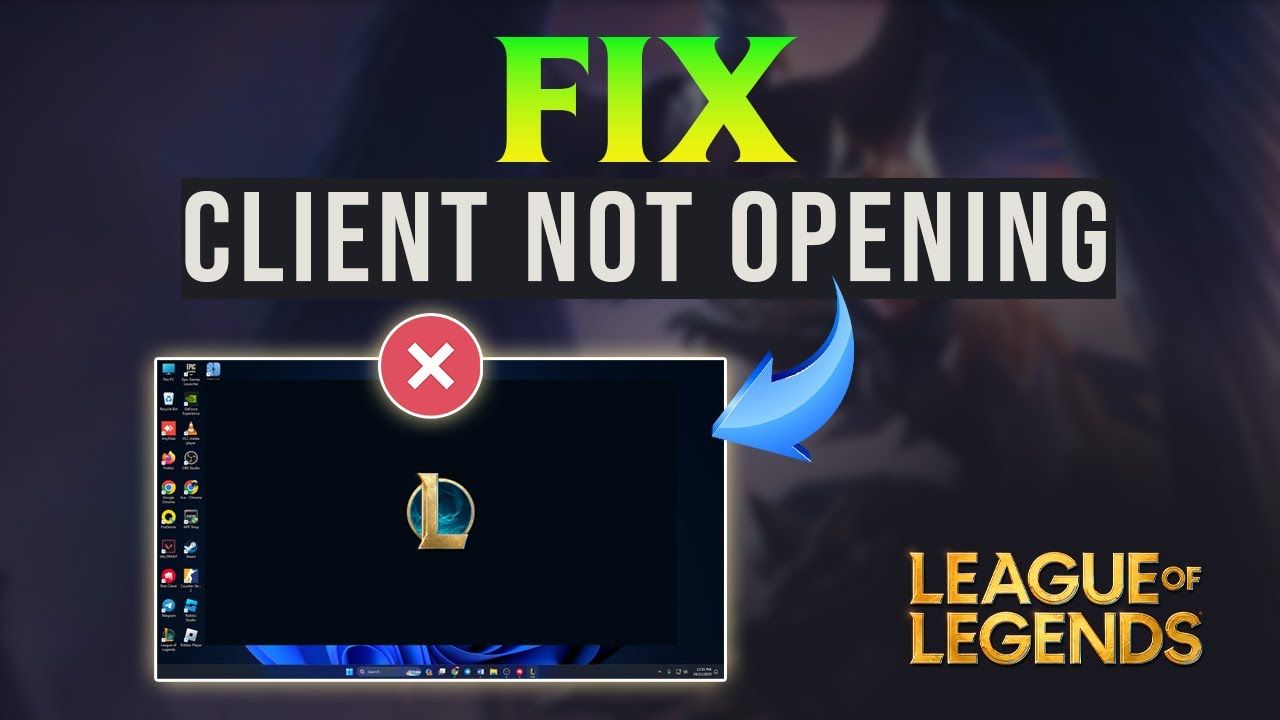
League of Legends Not Opening: Quick Fix Guide
Are you looking at a blank screen and wondering why League of Legends won't start? You're not alone. With over 180 million players worldwide, many face the issue of League of Legends not opening. This guide will help you quickly fix the problem and get back into the game.
League of Legends crashes and screens that get stuck are common problems. They often come from outdated game files, conflicts with antivirus software, or graphics driver issues. Don't worry, we have solutions for you.
Before we start fixing things, check your system's specs. League of Legends requires at least a 3 GHz CPU, 2 GB RAM, and 12 GB storage. For better performance, aim for a dual-core 3 GHz processor, 4 GB RAM, and 16 GB storage. Meeting these requirements is a key step to solving League of Legends launch issues.
Are you ready to troubleshoot? Let's fix your League of Legends so it opens again. We'll cover everything from basic checks to advanced solutions. Stay with us as we guide you through each step to fix your League of Legends crash or stuck screen problems.
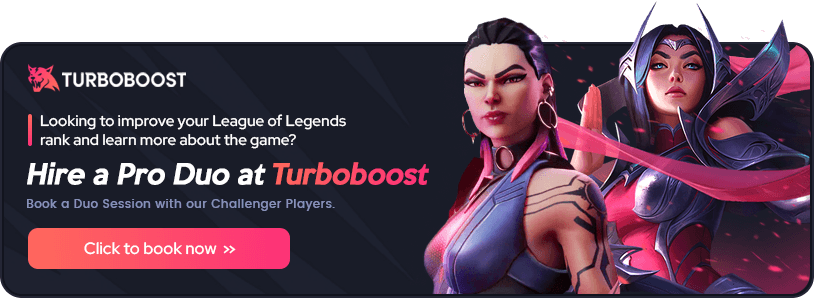
Understanding the League of Legends Launch Issue
When you're ready to play League of Legends, a black screen or a game that won't launch can be really frustrating. These problems can come from many sources. They can ruin your gaming experience and cause a lot of stress.
Common Causes of LoL Not Opening
League of Legends black screen issues often happen because of hardware problems, account issues, or files that interfere with each other. Sometimes, Windows Defender Firewall might block the game client, stopping it from launching. Other reasons include:
- Outdated graphics drivers
- Conflicting applications running in the background
- Corrupted game files
- Insufficient system resources
Impact on Gameplay and Player Experience
When League of Legends won't launch, it can really mess up your gaming schedule. You might miss playing with friends or taking part in ranked matches. This downtime can make you lose your skills and ranking if it goes on for a while.
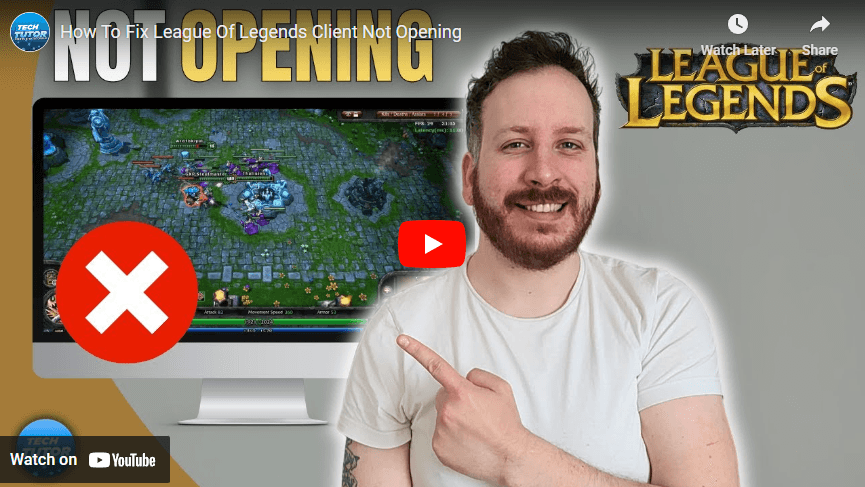
Importance of Quick Troubleshooting
Fixing launch issues fast is key to get back into the game. Start by running League of Legends as an administrator and check if your hardware meets the game's needs. If problems keep happening, try making a new account to see if it's an account issue. Remember, solving problems quickly saves you from frustration and makes sure you don't miss out on important game events or updates.
Verifying System Requirements and Server Status
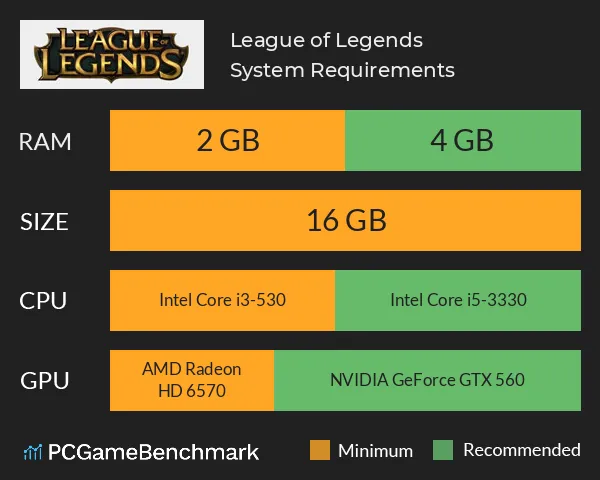
Before you start fixing league of legends freezing or loading issues, make sure your PC can run the game. It needs at least 2GB RAM and 16GB free disk space. Your graphics card must support DirectX 10 with 1GB VRAM for smooth gameplay.
"An artistic representation of a gaming setup featuring a high-end gaming PC, multiple monitors displaying League of Legends, surrounded by vibrant fantasy elements reflecting the game's art style, showcasing system components like a powerful graphics card, RAM, and cooling system, with an atmospheric background of magical landscapes reminiscent of the game."
If you're using a 32-bit OS, think about upgrading to 64-bit for better performance. Old video cards like NVidia GeForce 9600GT or AMD Radeon HD 6570 might cause problems. For stable internet, use a wired connection instead of Wi-Fi.
Check the Riot Games service status page to see if there are server problems. Sometimes, restarting your router can fix connectivity issues. If League of Legends is still not opening, add it to your firewall and antivirus exception list.
- Ensure your game is up-to-date
- Run League of Legends as an administrator
- Verify your CPU meets the 3 GHz requirement
- Check if you have 12 GB available storage space
By addressing these basic requirements, you can often fix common league of legends freezing and loading problems. This way, you might not need more complex troubleshooting steps.
League of Legends Not Opening: Essential Troubleshooting Steps

If League of Legends won't open, try these key steps. They can fix common launch problems without needing complex solutions.
Close Conflicting Applications
Some apps might block League of Legends. Open Task Manager and close tasks for programs you don't need. This frees up your system and stops conflicts that could stop the game from opening.
A creative scene depicting a gamer’s desktop with a League of Legends logo prominently displayed on the screen, surrounded by various error messages and icons, while tools like a wrench, screwdriver, and a checklist are artistically arranged on the desk. The setting should have a dimly lit atmosphere with colorful LED lights illuminating the gaming hardware, capturing the essence of troubleshooting in a dynamic gaming environment.
Run as Administrator
Running League of Legends as an administrator can help. Right-click the game's shortcut, choose "Run as administrator," and follow the instructions. This gives the game the rights it needs to work right.
Check Windows Firewall Settings
Your firewall might block League of Legends. Here's how to fix it:
- Open Windows Security
- Click "Firewall & network protection"
- Select "Allow an app through firewall"
- Find League of Legends and make sure it's checked
These steps can fix league of legends errors related to network access. If you're still having trouble, think about updating your system or making it better for gaming.
Updating and Optimizing Your System
When League of Legends is stuck or crashing, updating and optimizing your system can help a lot. A well-maintained PC can stop many common issues and make your gaming better.
Installing Windows Updates
Keep your Windows up-to-date to fix compatibility issues and bugs. Regular updates can solve League of Legends crash problems and make your system more stable. Check for updates in your Windows settings and install them quickly.
Updating Graphics Drivers
Old graphics drivers can make League of Legends get stuck or crash. Update your GPU drivers often to keep your performance top-notch. This helps stop screen flickering, stuttering, and other visual problems that can mess up your game.
Optimizing Windows for Gaming Performance
Change your Windows settings to make your gaming better. Turn on Game Mode in Windows settings, set League of Legends to high performance in graphics settings, and enable hardware-accelerated GPU scheduling. These changes can greatly boost your FPS and lower the chance of the game crashing or freezing.
FAQ
Q: What are the common causes of League of Legends not opening?
A: League of Legends might not open due to not meeting system requirements, running other apps, not having enough admin rights, or corrupted game files.
Q: Why is it important to quickly troubleshoot League of Legends launch issues?
A: Fixing launch problems fast helps avoid downtime and keeps gaming smooth. Not solving these issues can ruin the game and upset players.
Q: How can I verify if my system meets the requirements for running League of Legends?
A: Check your PC's CPU, GPU, RAM, and storage against League of Legends' minimum and recommended specs.
Q: What are some essential troubleshooting steps for League of Legends not opening?
A: Key steps include closing apps like Razer Synapse, running League of Legends with admin rights, and setting Windows Firewall to let the game through.
Q: How can I optimize my system for better League of Legends performance?
A: Improve your system by updating Windows, graphics drivers, and enabling Game Mode. Also, set League of Legends to high graphics settings and turn on hardware-accelerated GPU scheduling.


