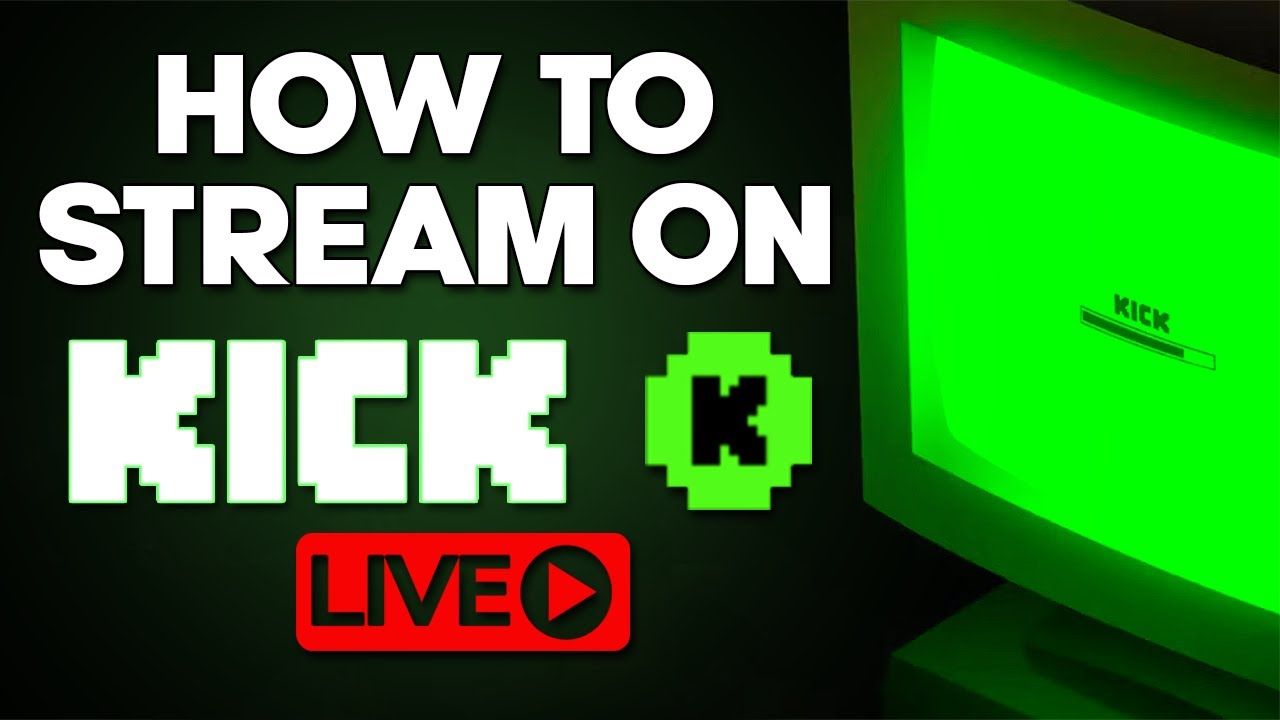
How to Stream on Kick: A Simple Guide for First-Time Streamers
Kick offers streamers an exceptional 95% revenue share from subscriptions, a figure that significantly outperforms traditional streaming platforms, where creators typically receive far less. This creator-centric approach has established Kick as a formidable alternative to platforms like Twitch, providing superior monetization opportunities alongside reduced content restrictions, and growth has Kick statistics have been showing us lately.
Account creation on Kick.com requires approximately one minute to complete, making the platform remarkably accessible for new streamers. The platform supports diverse content creators spanning gaming, music, art, and general entertainment categories. Kick has emerged as one of the fastest-expanding live-streaming platforms globally, attracting millions of viewers worldwide. This rapid growth presents an optimal window for establishing your streaming presence before market saturation intensifies.
This guide covers the essential steps for launching your Kick streaming career using industry-standard software like OBS and Streamlabs. You'll learn to configure your creator dashboard, optimize streaming parameters, and broadcast from multiple devices, including mobile phones and gaming consoles. The streaming setup process proves straightforward whether you're starting fresh or migrating from another platform.
Create Your Kick Account and Access the Creator Dashboard
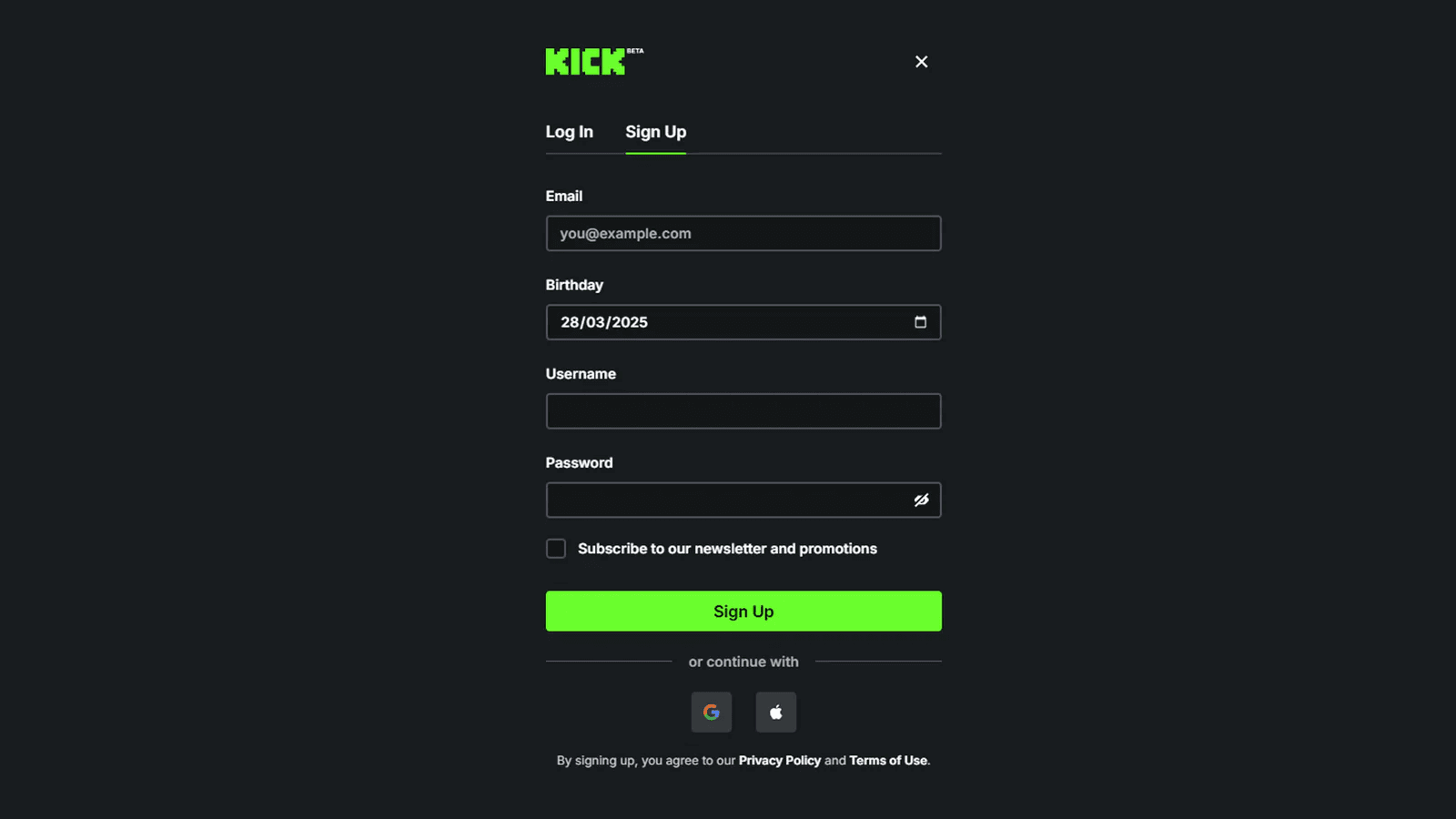
Setting up your Kick account and accessing the Creator Dashboard represents the first step toward joining Kick's rapidly expanding community of over 30 million registered users. This foundation provides access to all streaming tools and monetization features available on the platform.
Sign up using email or social login
Account registration follows a streamlined process:
- Navigate to Kick.com using your preferred web browser
- Select the "Sign Up" button displayed on the main page
- Choose your registration method - email address, Google account, or alternative social login options
The registration system accepts most major email providers and social authentication services. Complete the required fields accurately as this information determines your initial channel settings and creator profile.
Verify your email and complete profile setup
Account activation requires several verification steps:
- Access your email inbox for the Kick verification message
- Click the activation link to confirm your account
- Return to the Kick platform to finalize profile configuration
Profile customization directly impacts viewer engagement and channel discovery. Upload a distinctive profile picture, create an eye-catching banner image, and craft a bio that clearly communicates your content focus. These elements serve as the first point of contact with potential viewers browsing the platform.
Navigate to the Kick Creator Dashboard
Accessing your streaming control center involves these steps:
- Log into your verified Kick account
- Locate your profile icon in the top-right corner
- Select "Creator Dashboard" from the available menu options
The Creator Dashboard functions as your primary streaming interface. This hub provides access to channel management tools, stream key generation, audience analytics, and customization options essential for professional broadcasting.
Familiarize yourself with the dashboard's layout and available features before attempting your first stream. Understanding these tools enables more effective content creation and audience engagement once you begin broadcasting.
Set Up Your Streaming Software (OBS or Streamlabs)
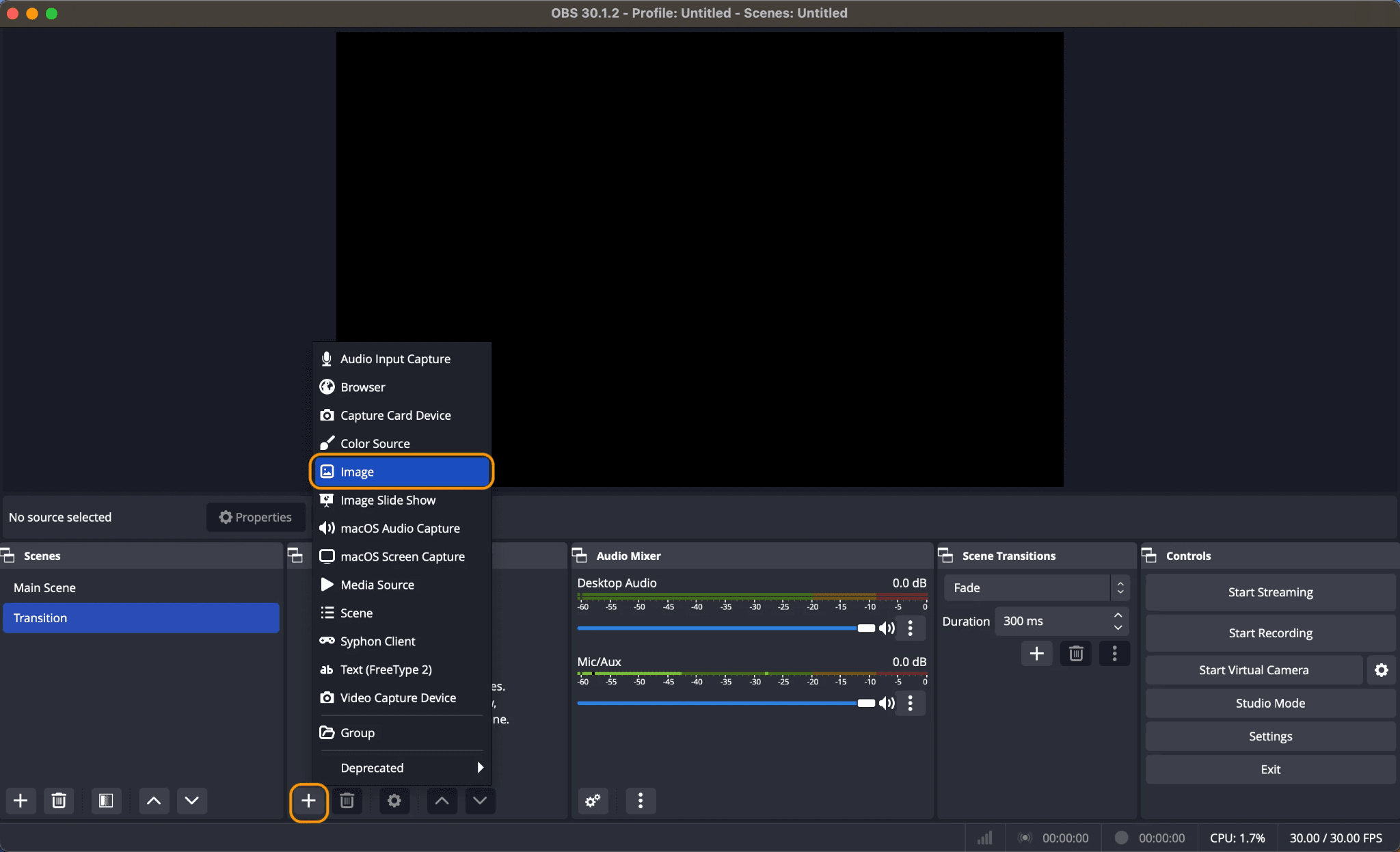
Kick streaming requires dedicated broadcasting software to function properly. OBS Studio and Streamlabs represent the two dominant options available to content creators, each offering distinct advantages for stream production.
How to stream on Kick with OBS
OBS Studio operates as a free, open-source broadcasting solution with native Kick compatibility. The setup process follows these steps:
- Download OBS Studio from the official website
- Install and launch the application
- Allow the Auto-Configuration Wizard to test your system and apply optimal settings
OBS provides advanced functionality including scene management, audio mixing, and video effects that enhance stream production quality.
How to stream on Kick with Streamlabs
Streamlabs Desktop offers a streamlined alternative built on OBS technology:
- Download and install Streamlabs Desktop
- Launch the software and complete the onboarding process
- Navigate to Settings → Stream → click "Connect" next to Kick
- Authorize permissions through the browser redirect
The platform includes customizable overlays, widgets, and alert systems designed to boost audience engagement.
Enter your Stream URL and Stream Key
OBS Studio configuration requires manual input:
- Access File → Settings → Stream
- Select "Custom" as your streaming service
- Copy the Server URL and Stream Key from your Kick Creator Dashboard
- Paste the credentials into the corresponding OBS fields
- Click Apply and OK
Streamlabs automatically configures the stream key after account connection.
Optimize resolution, bitrate, and FPS
Kick supports the following technical specifications:
- Resolution: Maximum 1920x1080 (Full HD)
- Bitrate: Up to 8,000 kbps
- FPS: Maximum 60 fps
- Keyframe Interval: 2 seconds for optimal stability
Hardware encoding through NVENC for NVIDIA or AMD encoders delivers superior performance compared to software-based x264 encoding.
Testing your stream settings before going live ensures optimal broadcast quality and prevents technical issues during your stream.
Customize and Launch Your Kick Stream
Streaming software configuration leads directly to the final customization phase before broadcasting to Kick's expanding viewer base. These essential adjustments determine your stream's professional appearance and successful launch.
Edit stream title, category, and tags
Access your Kick Creator Dashboard and locate the "Edit Stream Info" button positioned in the bottom right corner. The setup process requires:
- Crafting an engaging stream title that captures viewer attention
- Selecting your content category (gaming, IRL, music, etc.)
- Saving all modifications
Stream title and category configuration is mandatory streams fail to launch properly without these essential details.
Add webcam, audio, and overlays
Stream personalization involves several visual components:
- Click the "+" button under "Sources" in OBS to integrate webcam, game capture, or display capture
- Design multiple scenes for different stream segments (gameplay, intermission, chatting)
- Implement custom overlays, logos, and subscriber alerts to enhance viewer engagement
Professional overlay implementation dramatically improves stream presentation quality. These elements highlight critical information while creating a polished appearance that retains viewer attention.
Test your stream before going live
Pre-broadcast testing prevents technical issues during live streaming:
- Record a brief test video in OBS rather than streaming live
- Review the recording to verify audio levels and video quality
- Utilize OBS's bandwidth test mode to simulate streaming conditions
- Observe audio meter activity to confirm sound capture functionality
Click 'Start Streaming' to go live on Kick
Launch your stream once satisfied with the configuration:
- Return to OBS Studio and click the "Start Streaming" button
- Wait for status transition from "Connecting" to "Stop Streaming" (confirming live status)
- Open your Kick stream page to monitor broadcast performance
- Start audience interaction through chat engagement
Stream title and category adjustments remain possible after going live through the Creator Dashboard. Refreshing your stream page confirms that any modifications have been applied successfully.
Stream on Kick from Mobile or Console
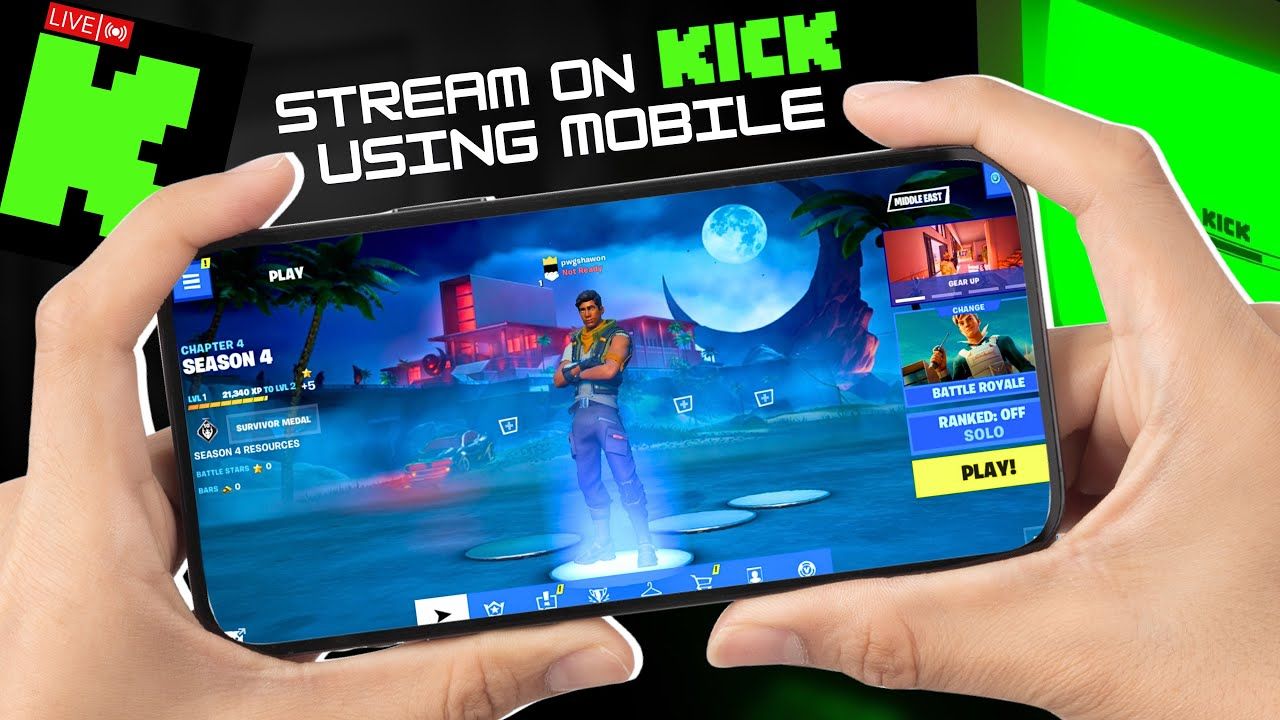
Mobile devices and gaming consoles provide alternative broadcasting methods beyond traditional desktop setups. These options enable streaming from multiple locations with standard internet connectivity.
How to stream on Kick mobile using Streamlabs app
Mobile streaming setup requires specific configuration steps:
- Download the Streamlabs: Live Streaming app from your app store
- Grant camera and microphone permissions
- Tap the menu symbol (three horizontal lines) at the top right
- Select "Account Settings" then "Custom RTMP" by pressing "Setup"
- Enter "Kick" as the name and use this URL: rtmps://fa723fc1b171.global-contribute.live-video.net:443/app
- Input your stream key from the Kick Creator Dashboard
- Hit "Save"
Stream title and category configuration must be completed through the Kick website prior to mobile broadcasting, as the app lacks these editing capabilities.
How to stream on Kick from PS5 or Xbox
Console broadcasting offers several technical approaches:
- PS5 Direct Method: The console's native broadcast feature streams to Twitch initially, then Aircast.app redirects the feed simultaneously to Kick
- Xbox Approach: Console connects to Twitch first, followed by service redirection through Aircast to reach Kick
- Lightstream Studio: Enables multiplatform streaming from PS5 to five destinations including Kick without requiring capture card hardware
Adjust mobile settings for resolution and bitrate
Mobile streaming optimization depends on technical specifications:
- Resolution supports up to 1920x1080 for maximum quality output
- Bitrate adjustment correlates directly with network connection stability (reduced settings for unreliable connections)
- Lower configurations prevent disconnection issues during broadcast
- Pre-broadcast testing ensures stream stability before audience engagement
Conclusion
Kick presents content creators with superior monetization terms and reduced platform restrictions compared to traditional streaming services. The platform's rapid expansion creates favorable conditions for establishing a streaming presence while audience competition remains manageable.
This guide covered the technical requirements for successful Kick streaming, from account creation and Creator Dashboard navigation to software configuration with OBS and Streamlabs. Stream customization techniques, including title optimization, category selection, and visual overlay implementation, provide the foundation for attracting and retaining viewers. Mobile and console streaming options extend broadcasting capabilities beyond desktop setups.
Testing your stream configuration before going live ensures technical stability and optimal performance metrics. Focus on developing consistent content and engaging with your audience to build a sustainable streaming channel. Kick accommodates various content types, whether you specialize in gaming, music production, art creation, or general entertainment.
The current market conditions favor early adopters on the platform. Establish your streaming presence now while the creator ecosystem continues developing and audience discovery remains accessible.

