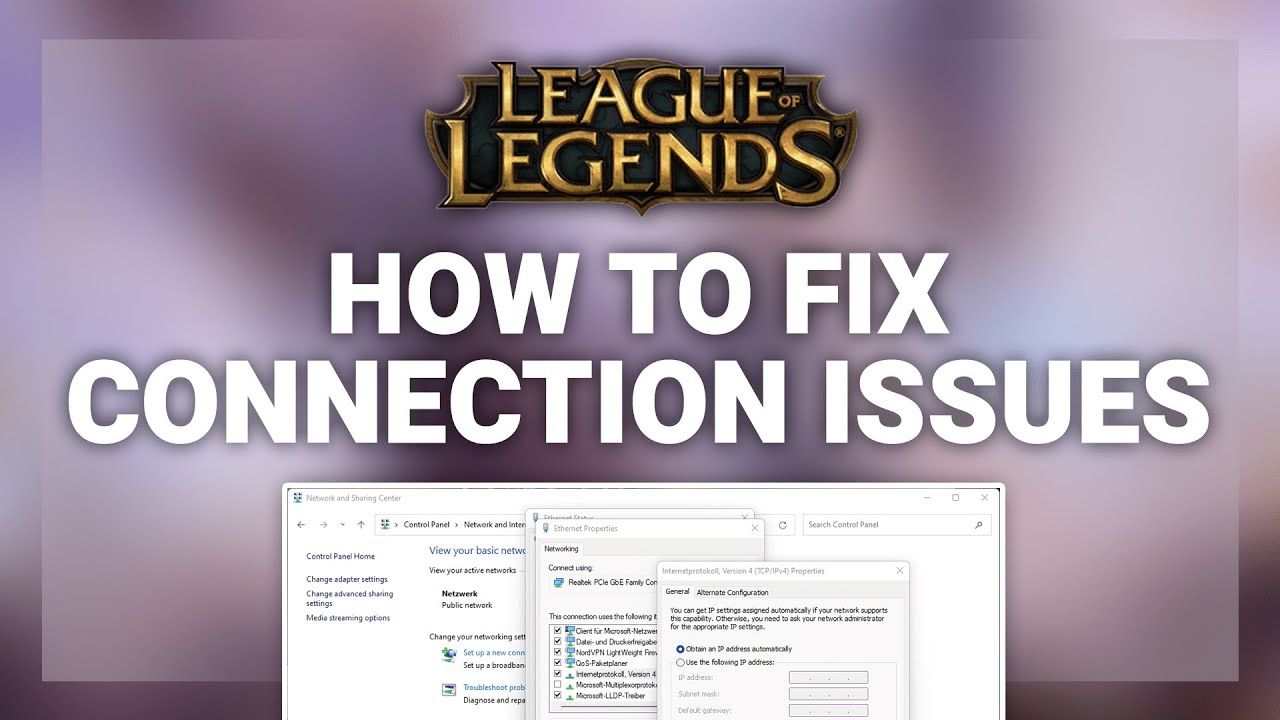
How to Fix Lag and Connection Issues in League of Legends?
Struggling with lag or connection issues in League of Legends can be frustrating, turning epic battles into a test of patience. Issues with performance disrupt gameplay and are often caused by network or system-related factors. Lag is a delay between the player’s action and the game’s response. It results in stuttering, freezing, or delayed visuals.
Many users often face such issues. However, this does not mean that they can not be resolved. As a player, this is the last thing you want while being immersed in the game. So, in this article, I will tell you how to fix lag and connection issues in League of Legends.
How to Fix Lag and Connection Issues in League of Legends?
As a player, you always want to level up League of Legends. But the lag and connection issues at times play the spoiler. There are different ways and methods to fix these issues in League of Legends. Here are some of the standard ways:
1. Check Internet Connection
The first thing you have to do is to check the internet connection. You can use a speed test to check your ping, download, and upload speeds. League of Legends requires a stable internet connection with low ping, ideally under 100ms.
There is a possibility that your Wi Fi can be unstable. In such a situation, you can connect your computer directly to the router with an Ethernet cable for better stability. You can restart your router. This will refresh your connection and might help you establish a stable internet connection.
2. Optimize in Game Settings
This is yet another option that you can try. You need to lower the graphics settings. Here is how it works:
- Launch League of Legends.
- Go to the “Settings.”
- Scroll down to tap “Video and Reduce Graphics Quality.” Choose the options like ‘Low’ or ‘Very Low’. This will ease the load on your system.
Besides, you can consider options like enabling low spec mode, setting a frame cap rate, and closing unnecessary programs.
3. Check Server Status
Another way to fix the lag and connection issues in League of Legends is to check the server status. You can visit the Riot Games official server status page or visit the X account to check if there are server outages or maintenance in your region.
If your region’s server is unstable or ping is high, you can consider playing on a different server. However, it is important to note that this may increase latency.
4. Update Driver and Software
Consider updating your Drivers and Software. You can start by updating graphics drivers. Check if NVIDIA, AMD, and Intel are up to date, as outdated drivers can cause performance issues.
Besides, update Windows or Mac, whichever you are using, to the latest and updated version available. Doing so will avoid compatibility issues.
5. Network Troubleshooting
Network Troubleshooting is yet another option that you can try. Here is what you need to do:
- Flush DNS: Open Command Prompt on your Windows or Mac and type ipconfig /flushdns for Windows or sudo dscacheutil -flushcache for Mac to clear DNS cache.
- Use a VPN: Using a VPN can help with the lag and connection issues. It will reduce Packet Loss and Ping, bypassing ISP Throttling, and help connect to different servers. You can download a VPN and check if it fixes lag and connection issues in Legend of Legends.
- Check Firewall or Antivirus: Make sure that League of Legends is allowed through your firewall or Antivirus. Besides, you can also add exceptions.
- Use Hextech Repair Tool: This is yet another option that you can resort to. All you need to do is download Riot’s Hextech Repair Tool, which is available on their support site, to diagnose and fix connection issues automatically.
6. Advance Fixes
According to the League of Legends official support, here are some of the advanced fixes that you can try to fix the lag and connection issues in the game:
1. Check Your Packet Loss: You can use tools like Ping plotter or WinMTR to diagnose packet loss between your PC and League of Legends servers. If packet loss is detected, contact your ISP.
2. Port Forwarding: Open the Port used by League of Legends and check Riot's specific ports on your router to improve connectivity.
3. Disable IPv6: If your network struggles with IPv6, disable it in your network adapter settings to force IPv4, which League of Legends uses primarily.
7. Contact Your ISP or Riot Support
If none of the above options work for you, you are left with the option of contacting the ISP or Riot Support. This is a viable option to check your local network problem.
Make sure you submit a ticket to Riot Support with details like your region, ping, or error codes for personalized help. They will come out with a specific solution to your issue and help you address the problem.
Wrapping Up
So it can be said that the lag can be due to several reasons. The issue can be caused by an unstable network, server outages, or outdated drivers or software. The good thing is that the issue can be resolved, and there are different ways to address this issue. In this article, I have outlined several fixes. You can try them and check which one works for you. Go through the article to know how to fix lag and connection issues in League of Legends.

